Dispatches from a power user: Quip for marketing
Welcome to a new series on the Quip Blog called Dispatches From a Power User. In each edition, we'll show you how Quip employees get their jobs done using Quip. For this post, we're welcoming Ryan Anderson, a product marketing manager here at Quip.
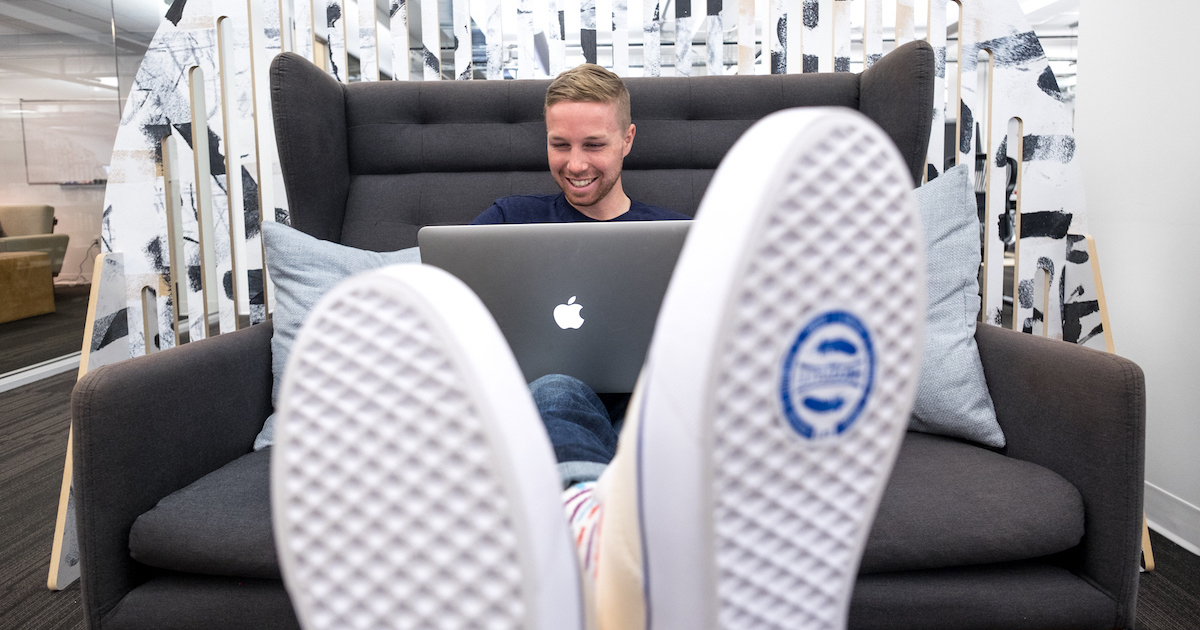
If I had to describe my role in one word, it would be “collaborative.” Every day I work with other members of the marketing team, design, sales, product, and customer success. We come together and get things done in Quip, not email. In fact, in my two and a half years here, I've probably received 10 internal emails. We really do get everything done in Quip. Don't worry, I'll explain how.
Start at the beginning: notifications
I start every day by checking my notifications to see what's urgent. I'll get a notification if someone has @mentioned me in a document or a comment, or directly pinged me in a group or 1:1 chat. I'll also see if I have any upcoming tasks assigned to me in any document throughout the company. Since everything at Quip is done in Quip, this is the only place I need to check to make sure I'm on top of my work for the day. Once I put out any fires, I jump into my project work. Here are a few examples.
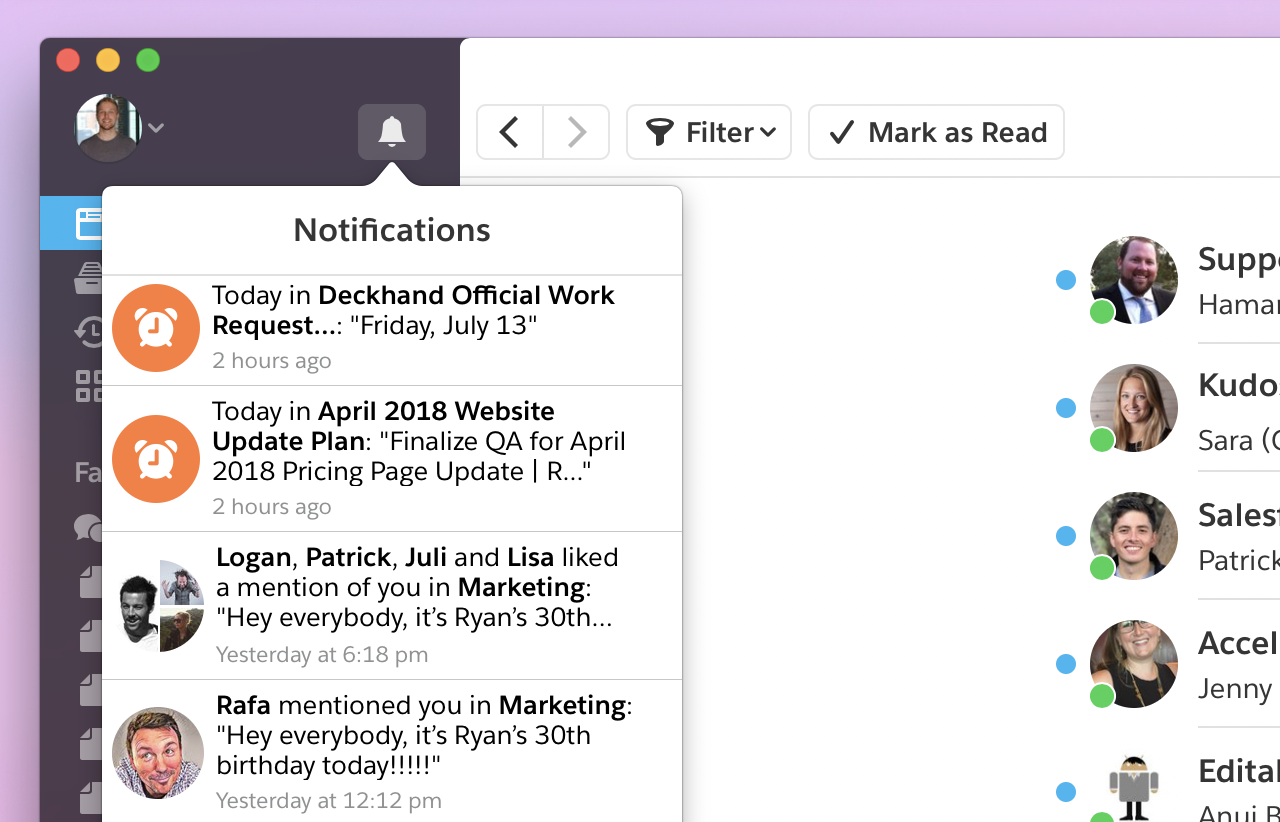
Managing projects
Whether it's a website refresh, a new video, or planning sessions for Dreamforce, I always create a Quip document to serve as a project headquarters. It's a single place to combine all of the plans, stakeholders, tasks (including due dates and assignees), and status updates in a single place. I make sure this document lives in the marketing team's shared folder so everyone has access. Activity in the document will show up in peoples' Updates feeds. This alone keeps the project out in the open and discoverable, instead of in a silo.
One of the most powerful advantages of this approach is its transparency. When anyone involved in the project needs info—whether it be my VP or our external ad agency—there's a single place to go to view progress and have discussions. This eliminates the need for one-off status meetings, cuts down on email, and keeps things moving. But the real fun starts when I begin adding Live Apps like spreadsheets, calendars, project trackers, and checklists.
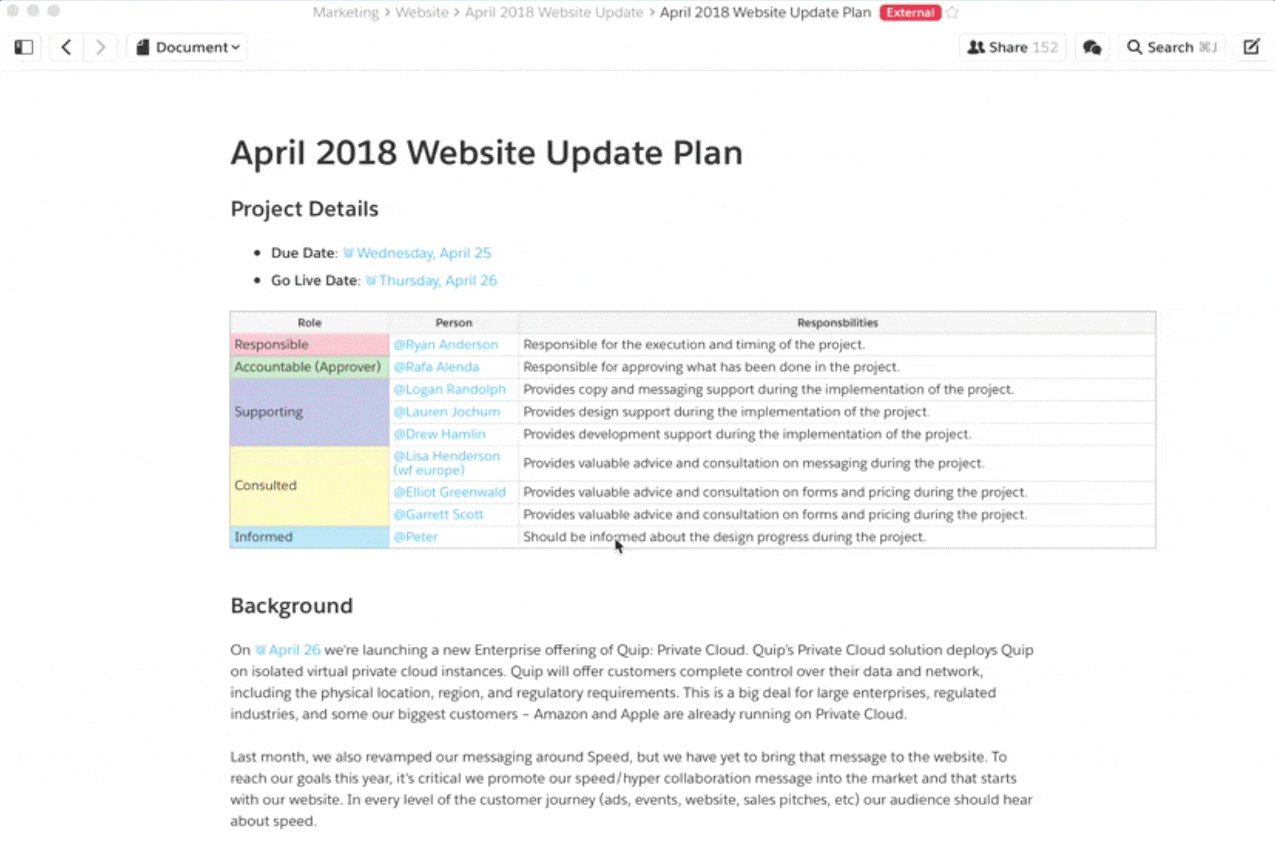
Clarifying roles and responsibilities
For almost every project plan I set up in Quip, I like to add a table to organize a RASCI table to identify who's Responsible, Accountable, Supporting, Consulted, and Informed. I use the @ key to embed a table in the doc at the very top, alongside important dates, so the highest-level details are available to anyone. It's a simple way to define general roles for the project, identify the right stakeholders, and make it clear who the owners and decision makers are. I've found that making this information readily available saves a lot of thrash or stall during a project.
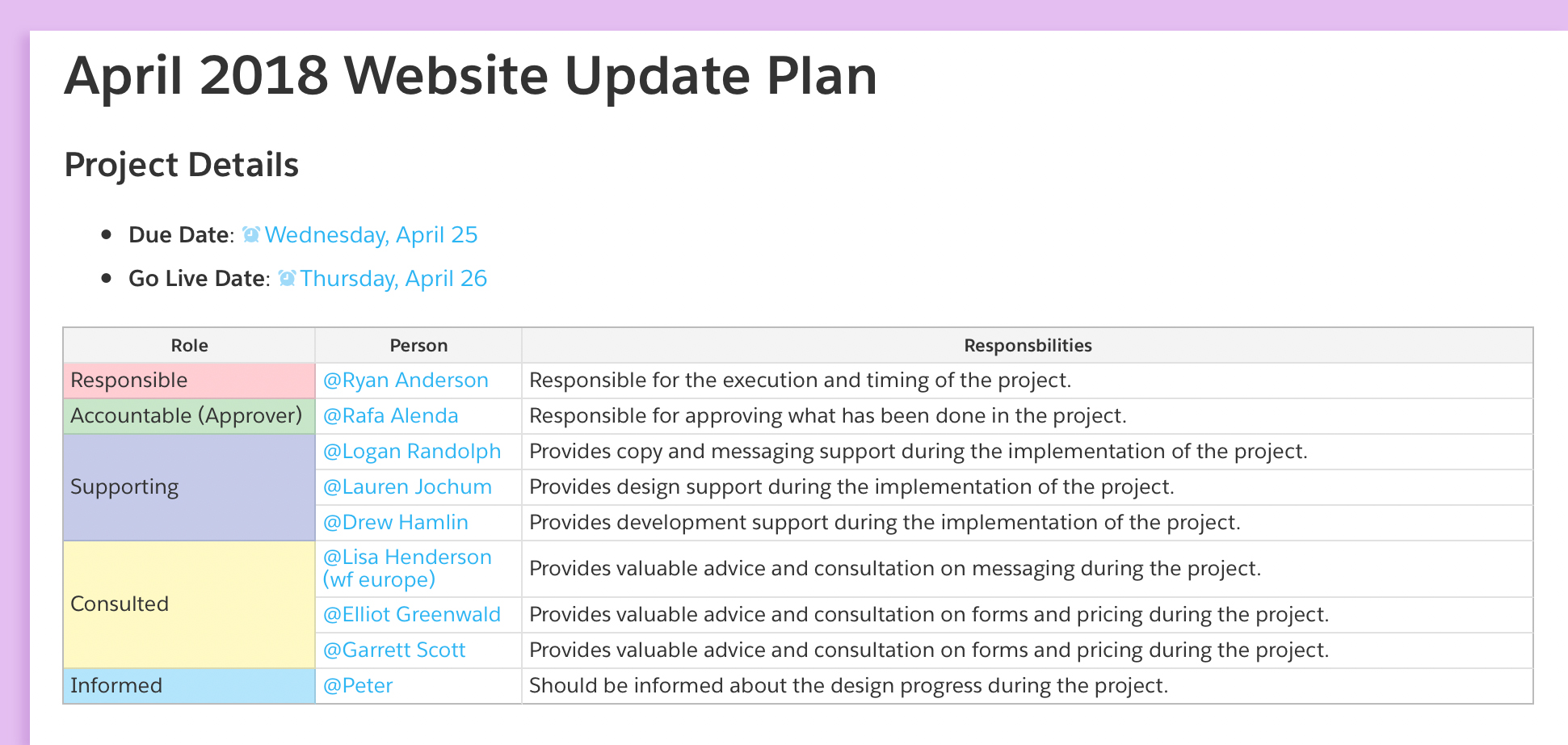
Creating a project calendar
I use the Calendar Live App to set up high-level schedules for my projects and build alignment. For this website project, I color coded the calendar events to match the parties involved. This is a great way to set stakeholder expectations around timing and identify any risks. I used purple events to highlight when key project stakeholders were out of the office to indicate where sticking points during the project might arise.
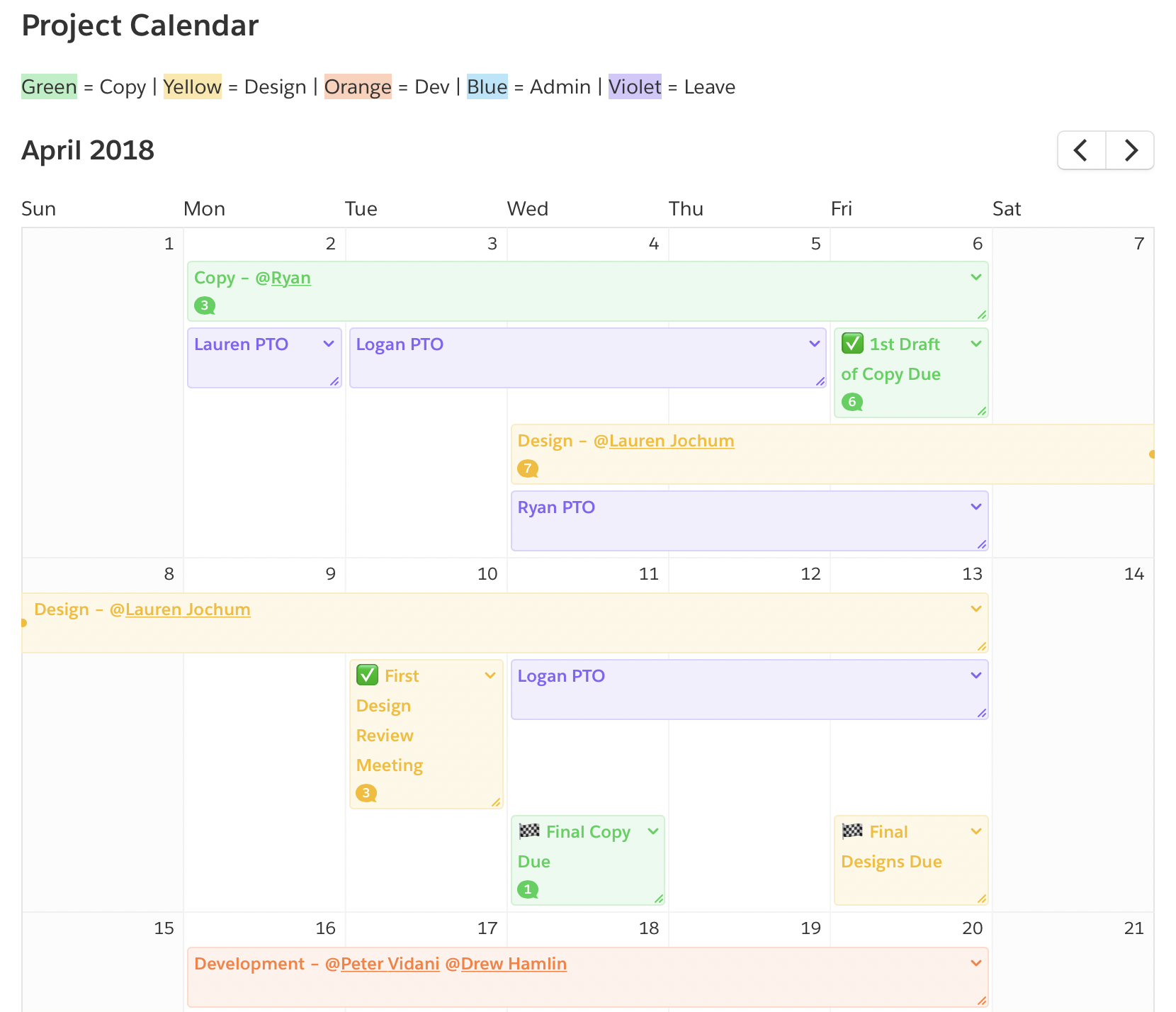
Tracking project work
While the Calendar gives a snapshot of timing, the Project Tracker Live App lets me outline the high-level details. Take a website update for example: There are components for copy, design, development, QA, and go-live. I use a Project Tracker as a status dashboard where these items are visible, assignable, and trackable. I attach relevant Quip documents so anyone can quickly track down the work. And the entire team can comment directly inside the Project Tracker to discuss, make decisions, or get clarity.
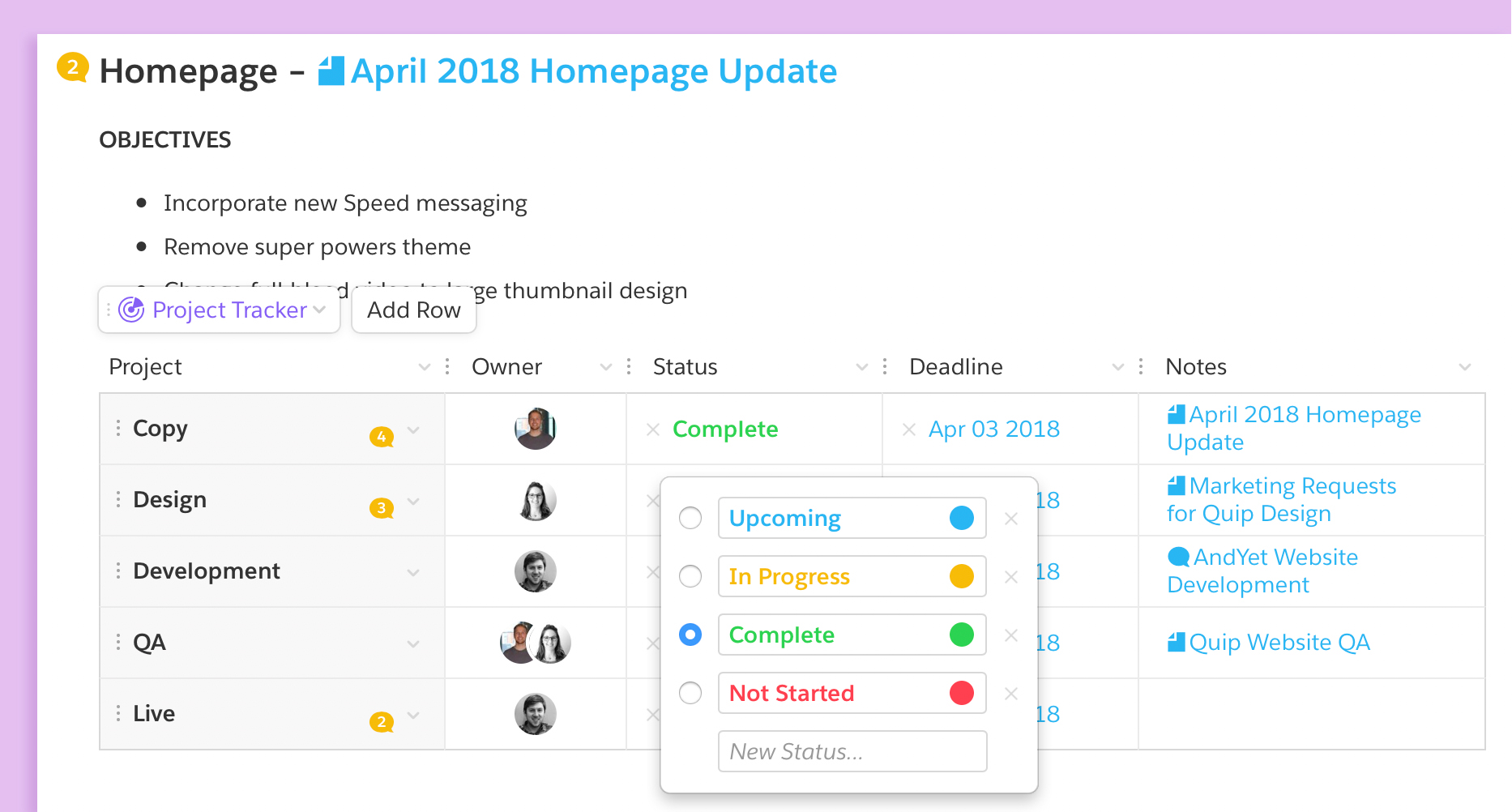
Managing tasks
After I set the Project Tracker up to manage everything at a high level, I start making checklists to manage more detailed tasks. Each checklist item represents a task, and I can set an assignee and due date for using the @ key. I also often link off to other documents, and the team and I will discuss tasks in depth using comments. Having tasks managed in the project document—alongside the project calendar and tracker—contextualizes the work that needs to be done, and fosters an easy sense of communication.
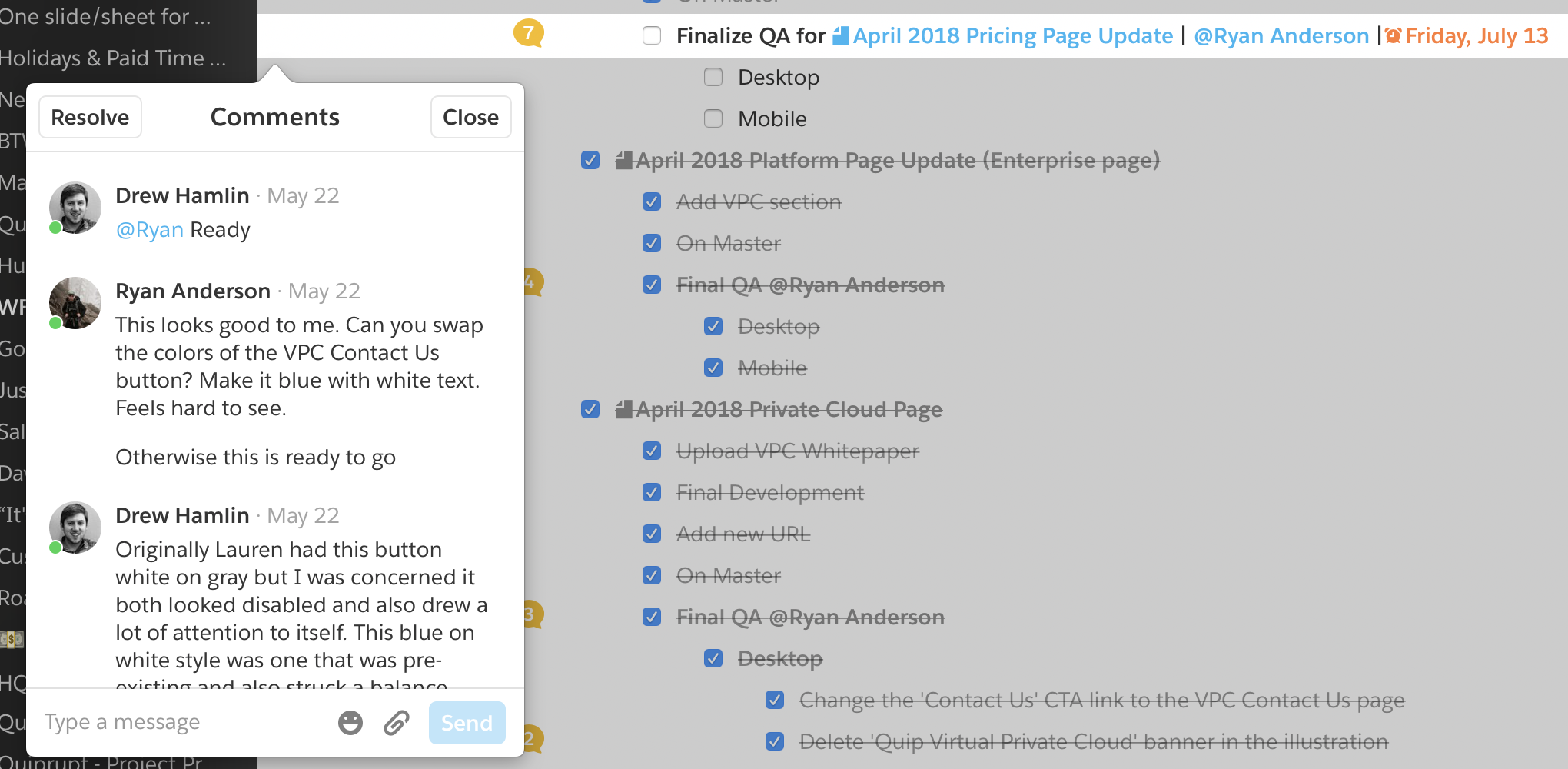
Quip helps me keep complicated, busy projects moving forward while keeping stakeholders informed. I can plan, assign, track, and discuss work in the same place all the work is being done. Plus, it's a flexible way to run projects; I can quickly spin up a task list for something minor, or scale to a massive project with all the apps and features I need to get it done in a single document. Most importantly, my projects run in Quip are transparent, highly communicative, and keep everyone empowered to contribute and make updates themselves.
Get started now
You can find a ton of ready-made marketing templates in Quip like a Product Launch Plan, Content Calendar, or Marketing Budget. Just check out Apps & Templates in your Quip Sidebar. If you don’t have a Quip site yet, that’s easy to fix — head to quip.com for your free trial today.
